White balance
White balance fine-tunes colour rendition, especially between cooler and warmer colours. It is one of the more subtle settings – but important for the image atmosphere.
White balance – what is it good for?


White balance is the adjustment of the colour rendering in a photograph, in order to compensate for colour casts from the colour of the incident light. If a subject is illuminated by warm, yellowish light, you need to shift the colour rendering towards cooler, bluish tones as to produce neutral final colours.
Colour casts due to different types of light are stronger than humans recognise them, because the brain constantly adapts the colour sensations perceived by the eyes to well-known colours. Every camera tries to compensate for this and, as with exposure, an automatic system usually manages this quite well – but not always. If you know how to intervene yourself when necessary, you can get a bit more out of your photos.
In the two photos of the Freddy with a colour panel, the first one turned out cooler with automatic white balance. The second one, which looks warmer, is correct in the sense that the white and grey fields of the colour chart have exactly the same red, green and blue components if you look very closely with an image editing program.
The variations created by white balance settings are rather subtle, but do matter for the mood of the image. They make the difference between pale or natural skin tones, neutral or cosy colour effects of a subject. It can be the reason why your pictures somehow seem a tad better to viewers than others.
Depending on the intended effect of the image, white balance can be the tool
- to achieve the most correct, neutral colour rendition or
- to shift the colour mood towards a desired image effect.


Here is a photo in which I did not set the white balance for the most correct colour rendition, but for a particular image effect. Again, the cooler-looking picture was taken with automatic white balance and the second with a manual white balance for shadows; I explain this in more detail below. The warmer rendition corresponds much more to the impression of the beach when the sun is low in the sky.
Colour casts from different types of light

The colour tuning is mainly a colour shift between cooler, bluish tones and warmer, orange tones, according to the variations in natural light and many types of electric light.
Natural light varies with the position of the sun and between sun and shade:
- Direct sunlight becomes warmer the lower the sun is in the sky.
- Daylight in the shade is significantly cooler than sunlight because most of the incident light there comes from the blue sky.
- Daylight under cloudy skies is slightly cooler than direct sunlight, a mixture of direct sunlight and shade.
- In the shade, strong reflections or absorptions from the surroundings can change the light colour significantly. Obvious examples are the greenish light under trees in the sun shines or colour casts under a coloured parasol.
Electric light has different colours depending on the illuminant:
- Halogen and conventional incandescent lamps produce warmer light than the sun, the more so the dimmer they are.
- LED lights can take on all kinds of colours, but they are usually rather cold and bluish. LED lights sold for living spaces come in different levels of warm, neutral white and daylight or cool white.
Fluorescent tubes can provide a range of different colour tones.
Automatic white balance
An automatic white balance for colour reproduction is the default setting in all cameras, like the automatic exposure metering for brightness. In this process, the camera analyses the colours in the picture, tries to determine the incident light and decides on the adjustment.
How exactly it works has hardly been documented by the camera manufacturers, and nowadays it can become arbitrarily complex, up to and including the use of subject and image recognition.
Most of the time, automatic white balance works surprisingly well - but not always accurate and above all, like any automatic system, it cannot anticipate your individually intended image effect.
My experience is that outdoors on cloudy days and in the shade, the automatic white balance often delivers colours that are a little too cool. The setting described in the next section is the easiest way to rectify this.
Manual white balance in the camera
If you shoot in full auto or scene mode, you will most likely not have a say in white balance. You will not be able to do so until you set your camera to an advanced camera mode - P/S/A/M resp. P/Tv/Av/M with Canon.
The common abbreviation for white balance is WB and AWB for preset automatic white balance. A menu or button with this label will contain the selection options for white balance.
White balance with typical light types
To control the white balance yourself, the easiest way is to select the type of prevailing light. Simply speaking: You tell the camera, for example, ”we are in the shade“ and it then knows ”ok, I need to reduce the blue and add more orange“.
Your camera's white balance settings will offer symbols like the following list or very similar:
light colour | correction | ||
|---|---|---|---|
| light bulb | warmer | more blue, less orange |
| direct sunlight | ↑ | ↑ |
| flash | ||
| clouds | ↓ | ↓ |
| shade | cooler | less blue, more orange |
There is also a white balance  , of which there are several varieties, I would not try to memorise them all.
, of which there are several varieties, I would not try to memorise them all.
If your camera shows a preview of the image on the monitor or an electronic viewfinder, you can immediately observe the resulting colour change.
Manual white balance with colour temperature
The colour temperature describes the colour of light between blue and orange. Its unit is K for Kelvin and it has a physical background that you do not need to know to work with it practically.
A white balance with a colour temperature setting allows a finer gradation and a wider range than the symbols shown before. Here are some clues to the colour temperatures of typical types of light and an approximate illustration of their colour:
1500 K |
| Kerze |
2600-3000 K |
| Glühlampen |
3000-3200 K |
| Halogenlampen |
5000 K |
| Morgen-/Abendsonne |
5600 K |
| Mittagssonne |
6000-6500 K |
| bedeckter Himmel |
7000 K |
| Schatten |
9000-12000 K |
| blaue Stunde |
The setting range of cameras can be smaller, e.g. from 2,500 to 10,000 K.
Manual white balance with grey card as reference
In simple terms, this method means: You show the camera a neutral white or grey area and instruct it: ”Please adjust the reproduction of all colours so that an area like this becomes neutral grey or white in the picture“.
It is the only way to achieve really accurate colour rendition for any type of light.
The effort is worthwhile if
- the colour rendition should be as accurate as possible and
- the incident light is really colourful and therefore difficult to correct, and
- you want to adjust the white balance in the camera, not later in the image processing.
It doesn't matter whether you use a white or grey surface as a reference. There are standardised grey cards that you can carry in your camera bag, but any neutral surface will do – a white T-shirt or shirt, a white-painted wall, a white paper napkin, and so on.
How this manual white balance is to be set in practice depends on the camera and manufacturer. Please consult the manual for your own camera model if the following instructions are not sufficient:
- Access the white balance settings in your camera settings – via a button labelled WB or a camera menu.
Nikon uses the abbreviation for this type of white balance, Canon and Sony use a 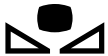 - symbol. You can then recall previously saved individual white balance settings or create a new one.
- symbol. You can then recall previously saved individual white balance settings or create a new one.
- Either take a photo of a neutral-coloured surface or select a previously taken photo to use as a reference for white balance.
Fine tuning and green/magenta balance
In addition to the settings described above, cameras can offer fine-tuning to influence the colour rendition very precisely individually. In doing so, one can also regulate the green component, with an increase or reduction that means a shift towards the complementary colour magenta.
Limits of the white balance

Several types of light | The white balance is uniform throughout the entire image. This leads to inappropriate colour reproduction when different types of light are mixed. This is easy to see, for example, in pictures containing sun and shadow or a mixture of natural and warmer electric light.
Human perception reacts differently, adapting colours to familiar perceptions, even for differently lit objects seen at the same time. Notice how in the photo of the snow-covered mountains the shadow areas not only look darker, but also bluish. "In real life", the human eye does not perceive the colour differences that clearly.
Missing colours in the incident light | If individual colour components are missing in the incident light, a subject cannot reflect these colours. Then they will not appear in the photo, no matter how the white balance is set. The white balance can only shift the colour components recorded by the image sensor against each other and mix them differently – it cannot add any missing colours.
White balance in the camera or later image processing?
White balance can also be adjusted later in image processing. Fine tuning is easier there on a large monitor than on the small camera display.
The setting options then differ depending on whether you have photographed in JPG or RAW format. In JPG format, the colours can be shifted to warmer or colder tones, or places in the picture can be selected to become neutral grey and thus define the colour correction for the whole picture. In RAW format, all setting options are available as in the camera, including colour temperature.
The leeway is greater in RAW format, as with all editing. Simple shifts such as making colours taken in the shade warmer and overall neutral are also no problem in the JPG format.
A really exact white balance with a grey card can be achieved quickly if you take a reference photo with a grey card in the picture. A white balance can be created from this with a few clicks and transferred to other pictures – which should have been taken under the same lighting conditions.