Advanced Nikon D5100 settings
The essentials for controlling the Nikon D5100 as an advanced photographer – that's what this guide is all about. A tour through the manageable number of manual settings that really matter, are most important for the look of your photos.
In case you're wondering why I chose the settings presented here of all things for this page, I explain it here:
Camera mode

The camera modes for advanced and expert users are P, S, A, M and U1, U2.
P, S, A, M are four modes with different exposure control and only here you have full control over all camera settings.
Which of the four you should choose is also a matter of personal preference. You can get identical results with all four. My personal order is:
- Programmed auto P is best for more comfortable shooting and to be quick because the camera chooses aperture and shutter speed automatically, instantly.
However, you can always change the combination of shutter speed and aperture with a turn of the rear dial when it matters.
- Aperture priority A is the best choice for more deliberate shooting, but it forces you to constantly keep an eye on the aperture and change it if necessary. Some people see this as an advantage to get used to having the aperture always in view.
- Shutter priority S comes after aperture priority A for me for two reasons:
- It's more common to want to choose a large or small aperture than to need a specific shutter speed – and it's in aperture priority A where you determine the aperture.
- The latitude in aperture is limited by the lens and is smaller than that for shutter speed. Aperture priority S tends to lead to situations where the camera cannot set a suitable aperture. However, you can get around that with ISO automatic, see below.
- Manual mode M needs even more attention; you have to set both aperture and exposure time for each shot. And if you forget or make a mistake, the exposure will be wrong.
Resetting your D5100 to familiar settings


In the camera modes P, S, A, M there is no panic button that immediately resets all camera settings to reasonable, leave alone personally preferred values. Settings you change stay as you set them – even if you turn the camera off and on again, even if you change the camera mode.
A reset is the only help, it at least puts common settings back to Nikon's default values; you have to restore your preferred deviating values yourself afterwards.
- Image quality and size
- White balance
- ISO
- Release mode: single shot
- Autofocus settings
- Exposure metering, compensation and lock
- Flash settings
- Picture Control
- Multi-exposure, bracketing, ADL is turned off.
To reset, hold down the two buttons on the back with a green dot for about two seconds until the LCD flashes briefly.
Everything else you have to reset yourself if necessary. The shooting menu and the custom settings menu have their own menu items for this. Otherwise, you will have to go through all the menus you have touched and check the purely mechanical switches on the body and the lens.
In the custom settings menu – if you've been there – there are only two items that can really spoil later shots if you touch them and don't reset them later: and .
Viewfinder or camera display?

This description applies to taking pictures while looking through the camera's viewfinder.
You can also take pictures with the D5100 by using a preview on the camera monitor (”Live View“). However, the D5100 then reacts noticeably slower and, especially in bright daylight, you recognize your image content much better through the viewfinder.
For me the Live View mode is for movies, nice when you hold the camera just above the ground or high above your head and better look at a tilted monitor, and for rather special cases in which you want to see a preview with the effect of camera settings.
Focal length

As an advanced photographer, you should be familiar not only with what focal length(s) your lens offers, but also how wide-angle, normal, and telephoto focal lengths affect images differently. This is not generic knowledge, not specific to the D5100, however.
The D5100 has a crop factor of 1.5, which means that a focal length of about 30-35 mm matches to the standard focal length of 50 mm on a 35 mm camera, smaller ones to wide-angle and larger ones to telephoto lenses.
Shooting information
With the D5100, you give many commands via camera settings on the monitor, in the shooting information. This is a simplified operation compared to the larger siblings of Nikon's SLR cameras; more expensive models have more buttons and switches to make settings faster.


The i button on the back of the camera displays the recording information when the monitor is black.


Pressing the i button again will light up one of the settings in yellow, then you can use the direction buttons and the OK button to select and edit settings.
There is also an info button on the top, but it only turns the recording information on and off, it does not allow you to change it. I would ignore it and just use the i button. To make the display information disappear, you can simply tap the shutter button.

You can change how the recording information is displayed in the setup menu . The first picture above is the default display, the second the setting. On this website I show pictures of the classic version, which looks like the larger Nikon models. But it is a matter of taste what you use, the information displayed is identical.
Autofocus


Focus tracking | Focus Tracking controls whether the autofocus ”locks“ once it can focus correctly or whether it constantly tracks moving subjects.
You can select it in the shooting information the title Focus mode:
- AF-A: The D5100 automatically decides whether to stop autofocus after focusing is complete or to continuously track for moving subjects.
- AF-S (”single auto focus“): The D5100 focuses once and does not change focus until you take your finger off the shutter button and press it again.
- AF-C (”continuous auto focus“): The D5100 continuously adjusts the focus as long as you keep the shutter button pressed.
The subject must be moving at the moment of focusing for the autofocus to switch to focus tracking.
- MF turns off autofocus, stands for manual focus.


Focus on a certain point in the image | The controls where in the image the D5100 puts the focus. You find it right next door in the shooting information.
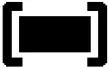 Auto-area AF: The D5100 alone selects from all 11 focus points, most of the time it will focus on the foreground.
Auto-area AF: The D5100 alone selects from all 11 focus points, most of the time it will focus on the foreground.
 Single-point AF: You select a sensor for focusing yourself.
Single-point AF: You select a sensor for focusing yourself.
 Dynamic: For moving subjects; you select a focus point yourself as before and try to track your moving subject. If you lose it momentarily, the D5100 will use the surrounding metering points as a supplement. Not available with AF-S.
Dynamic: For moving subjects; you select a focus point yourself as before and try to track your moving subject. If you lose it momentarily, the D5100 will use the surrounding metering points as a supplement. Not available with AF-S.
 3D-tracking: Also for moving subjects; you select a focus point the camera's automatic system tracks your subject with all its 11 focus points when it moves within the viewfinder. Difference to the dynamic-area AF is that 3D tracking also uses colour information from the exposure metering system. Not possible with AF-S.
3D-tracking: Also for moving subjects; you select a focus point the camera's automatic system tracks your subject with all its 11 focus points when it moves within the viewfinder. Difference to the dynamic-area AF is that 3D tracking also uses colour information from the exposure metering system. Not possible with AF-S.
Aperture, exposure time, ISO

Viewfinder display | The D5100 displays the exposure time and the aperture at the bottom of the viewfinder when the exposure metering is active, briefly tap the shutter release button if you do not see any green numbers there.
- On the left is the exposure time.
A simple number is to be read as a fraction of a second, e.g. 60 means a 60th of a second.
A number with two dashes " is to be read as seconds, e.g. 2" means two seconds.
- To the right of this is the f-stop number, preceded by an F.

The D5100 does not display the ISO sensitivity in the viewfinder in Nikon's default settings. However, you can display it permanently using the custom seettings menu .
Recommendation: Set it to On .
The ISO sensitivity then appears at the bottom right of the viewfinder instead of the number of pictures that still fit on the memory card. I think this is a good swap.
Display on camera monitor | In the shooting information, the D5100 also displays all three – but note that the metered exposure changes with the framing. If you take the camera away from your eye, the framing will change and the displayed exposure will no longer match your desired photo. Only trust the aperture, exposure time and ISO in the shooting information when the camera is on a tripod.
Setting aperture and shutter speed | How you can change aperture and shutter speed depends on the camera mode:

- P = programmed auto, the D5100 suggests aperture and shutter speed.
You can change the aperture and shutter speed combination by turning the rear dial.
This is called "program shift", the camera mode display changes from P to P*.
If the aperture and shutter speed do not change when you turn the rear dial, you have probably reached the maximum or minimum possible aperture of your lens.

- S = shutter priority, you select a shutter speed with the rear dial and the D5100 selects the appropriate aperture.

- A = aperture priority, you select an aperture with the rear dial and the D5100 selects the appropriate shutter speed.


- M = manual control, you select the aperture with the
- the exposure time with the rear dial and
- the aperture with the rear dial while the exposure compensation button is pressed.
Next to it there is a small icon for aperture to illustrate this function.

Setting the ISO sensitivity | The easy-to-remember way to set the ISO sensitivity leads back to the shooting information, its place is at the top right.

The auto ISO sensitivity control can automatically increase the ISO value you have selected if the exposure time is in danger of becoming too long. If you want to react quickly with your camera, this can be an important setting.
Here's how the auto ISO control works:
- The D5100 uses the ISO value you set as long as the exposure time is shorter than the minimum shutter speed . The D5100 can vary the minimum shutter speed depending on the focal length.
- If the exposure time would become longer, the D5100 will automatically increase the ISO sensitivity up to the maximum value stored in the menu.
- Only when the maximum sensitivity is reached the D5100 will allow longer exposure times.
You can set the auto ISO control in the shooting menu only.
Exposure – controlling image brightness
Auto exposure lock
I have already described the simplest method for controlling image brightness, exposure lock, in the basic Nikon D5100 settings:
Exposure metering
The exposure metering method determines where in the frame the D5100 measures brightness and how it deals with differently bright parts of the image.

You select it with the item in the shooting information:
 Matrix = exposure metering with 2016 sensors over the entire image area and evaluation with complex logic of the camera electronics.
Matrix = exposure metering with 2016 sensors over the entire image area and evaluation with complex logic of the camera electronics.
 centre-weighted = metering of brightness over the entire image area with higher weighting of the centre of the image (a circle with a diameter of approx. 50% of the image height)
centre-weighted = metering of brightness over the entire image area with higher weighting of the centre of the image (a circle with a diameter of approx. 50% of the image height)
 spot metering = metering of brightness exclusively in a small circle around the active autofocus sensor or the centre of the image. The diameter of the spot metering area is only about one tenth of the image width, unfortunately not marked in the viewfinder.
spot metering = metering of brightness exclusively in a small circle around the active autofocus sensor or the centre of the image. The diameter of the spot metering area is only about one tenth of the image width, unfortunately not marked in the viewfinder.


Exposure compensation makes a photo lighter or darker than with the automatically measured exposure. You can apply it to any metering method as a manually selected correction.
You set an exposure correction by pressing the +/-button and simultaneously turning the rear dial.

There is also an entry in the bottom right-hand corner of the shooting information, if you prefer.
White balance


You can select the white balance and thus the colour rendition with the option in the shooting information, at the top right there is an entry for it:
Set a manual white balance on a grey or white reference surface as follows:
- Select as the white balance and press OK.
- Press OK again and hold it until until the PRE indicator is blinking.
- Point the D5100 at the reference area for white balance. It should fill the entire frame.
- Press the shutter release button as if you would take a picture. If the camera can't focus on your reference area, let it focus upfront anywhere else and then point to your reference area, for calibrating white balance you don't need proper focus.
Flash
Turning flash on and off

In camera modes P, S, A, M you have to switch the flash on and off yourself.
Pressing the flash control button will pop it up, and then the D5100 will fire it. Otherwise it won't. To switch off, press the flash from above to retract it.
Flash synchronisation



Flash synchronisation is the coordination of the very short flash duration with the longer exposure time of the camera.
Flash synchronisation is controlled
- with the flash control button together with the rear command dial
- in the shooting information.
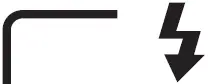 : The flash lights up at the beginning of the exposure time ("synchronisation to the 1st shutter curtain").
: The flash lights up at the beginning of the exposure time ("synchronisation to the 1st shutter curtain").
The exposure time is limited upwards and downwards; (changeable) Nikon default:
- min. 1/250 s,
- max. 1/60 s.
 : The longest exposure time can deviate up to 30 s (slow sync).
: The longest exposure time can deviate up to 30 s (slow sync).
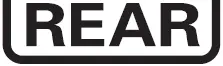 : The flash lights up at the end of the exposure time (“synchronisation to 2nd shutter curtain”). In P and A modes, the D5100 will then automatically add slow sync SLOW as well.
: The flash lights up at the end of the exposure time (“synchronisation to 2nd shutter curtain”). In P and A modes, the D5100 will then automatically add slow sync SLOW as well.
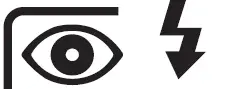 : Before shooting, the AF-assist light will illuminate for about one second to reduce red-eye.
: Before shooting, the AF-assist light will illuminate for about one second to reduce red-eye.
Please do not use this setting, it is unpleasantly blinding and creates corresponding facial expressions in your photos.
Flash exposure compensation


A flash exposure compensation makes the flash shine brighter or darker compared to the automatically determined brightness. The brightness of the background, where the flash does not reach, remains unchanged.
You can set it in the shooting information or use a somewhat fiddly shortcut:



Press the flash and exposure compensation buttons at the same time and then turn the control dial with your right thumb.
This operation is modelled on the larger Nikon models; if you recognise it from there and like it, it's a nice shortcut. If not, and you find it strange, just stick to the shooting information.
RAW and/or JPG files
Dateiformat wählen


The entries and in the shooting information are responsible for the RAW and/or JPG file format and additional JPG options:
for file format and JPG compression:
- The settings / / produce JPG only.
- creates an image file in Nikon's RAW format, with file extension .NEF.
- RAW+F, RAW+ N, RAW+ B result in a RAW and JPG-file for each picture.
The levels FINE / NORMAL / BASIC stand for different compression, FINE delivers the largest, BASIC the smallest files.
matters for JPG files only, defines their resolution:
L for approx. 24 megapixels (64,928×3,264 pixels)
M for approx.13 megapixels (3,696×2,448 pixels)
S for approx. 6 megapixels (2,464×1,632 pixels)
Options for JPG files: in-camera image processing
Nikon groups together common settings for developing RAW data into JPG files under the title Picture Control: sharpening, contrast, brightness, saturation and hue.

The predefined titles , , , , are combinations of these parameters. They bring subtle but visible differences. Select them in the shooting information.
Playback

You will already be familiar with image playback and scrolling through photos at this point, including zooming in and out of displayed photos.
Please also try the up and down arrow keys ⏶⏷ while the D5100 is displaying a photo full screen. This will change the information displayed with a photo.

In the playback menu you can activate or deactivate various views of an image carrying different additional information. In particular, you can switch on and off the RGB histograms necessary for assessing the exposure or the simpler help of flashing overexposed areas.


